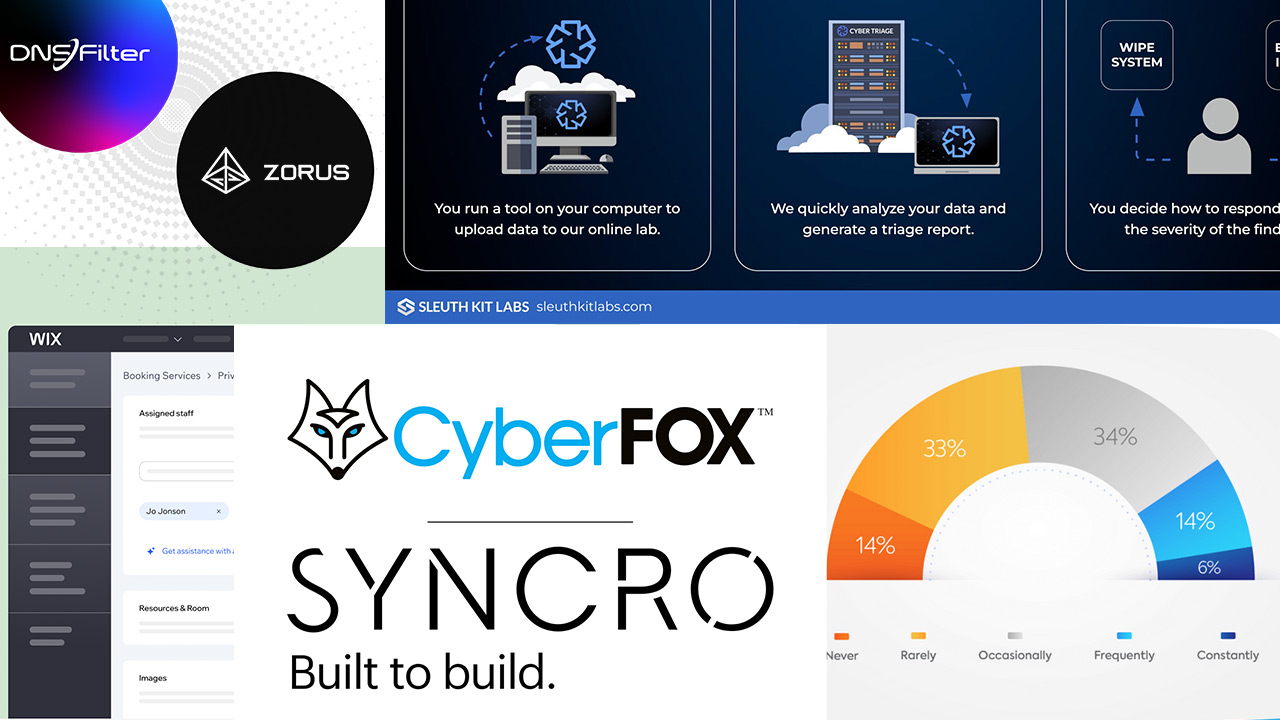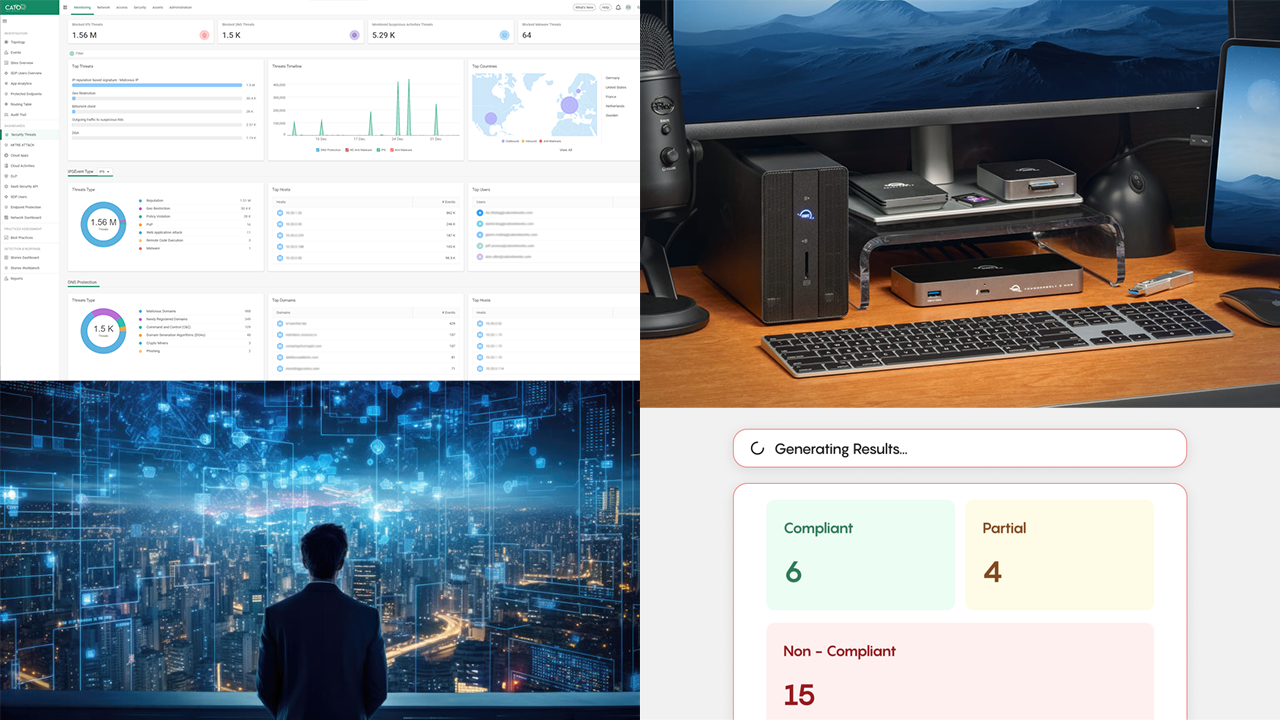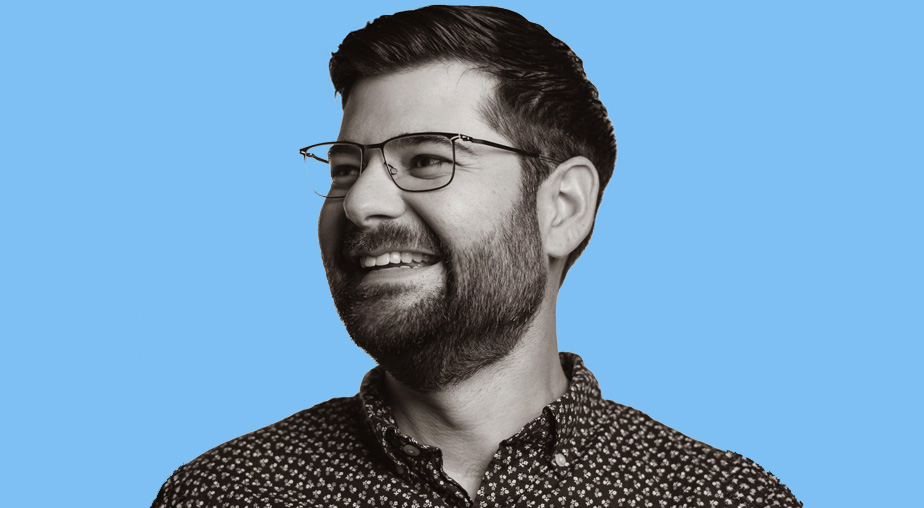THE FLIP SIDE of working from home the last two years has been learning from home. Vendors and school districts compressed a decade of online education advances into the past 24 months, and every school-certified laptop flew off the shelves, many functioning as Chromebooks.
Welcome Dynabook (formerly Toshiba PC Co.) to the schoolyard tech fight against Dell, Acer, HP, Apple, and the rest. The Dynabook E10-S has two interesting weapons in this battle: a very solid, sturdy, and usable student laptop design, and one of the first iterations of Windows 11 SE, the Windows 11 version designed specifically for K-8 students.
Out-of-Box Experience
The plain brown box holding the Dynabook clearly states this is not a retail unit. It looks sturdy enough for you to stack a dozen on a dolly and wheel them into a school with no worries.
Inside, the 11.6-inch laptop has a textured black matte finish that should resist fingerprints and crayons, with a light gray “dynabook” stenciled in the middle of the lid. The unit seemed heavier than the 2.5 pounds advertised, mostly because ruggedness imparts gravity. It gave us the feeling that using the laptop as a baseball bat was survivable (elementary students do weird things).
Lifting the lid of the Dynabook E10-S levers up the keyboard portion, adding some incline to the typing surface. The keyboard is as full-sized as you can get on an 11.6-inch unit, and the chiclet-type keys have enough travel for your keypress to feel complete. The directional arrow keys are half-sized, but at least they’re in the normal inverted-T arrangement. The right shift key is smaller than usual (again, 11.6 inches), but proper placement allowed it to work without issue. In the top right, the backspace key shrunk a little as well. Dynabook promises the keyboard is spill-resistant, but we didn’t feel comfortable testing that feature.
The “multi-touch Clickpad” dominates the space below the keys, and it’s as good as any we’ve seen on laptops costing $1,000 more than this unit. It’s responsive, handles zooming and shrinking properly, and has solid click feedback on the right and left button zones.
The HD 720p webcam has no slider or cover. A bright light, enough to help see a user’s face, comes on when the camera activates. Two stereo microphone holes are about two inches on each side of the webcam. The hinges are a full inch and look strong enough to hold up in a middle school environment.
Around the sides are, happily for us, plenty of ports. On the left, there’s a USB Gen 1, a USB-C, and a full-size HDMI port, along with the small hole for the barrel charger. The USB-C port also works for charging. On the right are the power button, microSD slot, another USB Gen 1 port, and headset and Ethernet ports. Yes, a real, RJ-45 Ethernet port. Around the edges is a rubber bumper that claims to protect the unit when dropped from 30 inches or lower. Maybe we’ll try that after we finish the review.
Start It Up
The operating system is Windows 11 for Education. This is Microsoft’s counter to Chrome OS as far as we can tell, and it does a pretty good job once you get used to it.
Setup is a little odd for a single machine like this, but it’s designed for Windows Intune for Education to control. Interesting that it offers about a hundred foreign keyboard layouts as a second keyboard, so this laptop should export well. The 802.ac Wi-Fi pulled in faint networks and performed speedily and reliably.
Once connected, however, interesting things happen. Just as Google’s Chrome relies on Google back-end services, Windows 11 SE relies on Microsoft OneDrive. If students have school-assigned and managed IDs, this will work like the Google version. However, when we put in a personal ID to get started, it pulled information from other computers and stuffed it all into this one. Beware of that during setup. Files go to the cloud first, and some come back for local, off-line access.
The default look is the dark Windows 11 theme, pared down to Edge and Microsoft Teams. The 1366×768 screen is sharp with excellent contrast, and better than we expected at this price point. The Intel Celeron N4020 processor runs at 1.10 GHz, and with the 4GB RAM and 128GB SSD, feels as snappy as any education Chromebook. If Dynabook decides to add Chrome OS to this box, it will compete well in the market.
Although Candy Crush and other bloatware apps Windows always includes are missing, the full Microsoft 365 suite is available, awaiting your subscription. Minecraft: Education Edition was an app we wanted to try, but alas, it never stopped upgrading, so Microsoft and Dynabook need to address that issue.
Since no one knows better the perils of the classroom than teachers, we asked a couple to test this laptop for a while. It impressed both with the keyboard, the ruggedness, and the performance. That’s important because teachers often get a student laptop for their classroom computer. You must use Intune to load applications on this unit, meaning we couldn’t install the Chrome browser, but the Edge browser supported Google Classroom without a hiccup. That means it can replace any existing school laptops or Chromebooks in Google-oriented schools right out of the box.
Conclusion
Student systems, for in-school and home use, have become an enormous market. The Dynabook E10-S gets a good report card for being rugged and responsive, with better-than-expected input devices like the keyboard and Clickpad. Whether Microsoft Windows 11 SE makes headway in the education market should be separate from how well this Dynabook performs in a (sometimes hostile) school environment.
Image: Courtesy of Dynabook