With cybersecurity at the forefront of the mind, a marketer must ensure that website security is considered part of reputation management. If you have a WordPress site, adding Multi-Factor Authentication (MFA) is an essential step to enhance your security. MFA adds an extra layer of protection, making it significantly harder for malicious actors to gain unauthorized access. In this blog, we will discuss tools for implementing MFA, the importance of captchas, and how to protect your wp-admin directory. By following these steps, you can greatly improve your site’s security.
Why Implement MFA on WordPress?
Before diving into the tools and techniques, it’s crucial to understand why adding MFA to WordPress is important. MFA requires users to provide two or more verification factors to access an account, reducing the risk of compromised passwords. This additional security measure ensures that even if one factor (like a password) is breached, unauthorized access is still prevented.
Tools for Adding MFA to WordPress
Several plugins can help you integrate MFA into your WordPress site. Here are some popular options:
- Google Authenticator: This plugin allows you to enable 2-step verification using the Google Authenticator app. It’s easy to set up and provides a robust security layer.
- Duo Two-Factor Authentication: Duo offers a comprehensive solution that includes push notifications, phone calls, and passcodes. It’s user-friendly and provides flexible authentication methods.
- Wordfence Security: Known for its powerful firewall and malware scanner, Wordfence also includes a 2FA feature. It’s an all-in-one security plugin that enhances your site’s defense mechanisms.
Setting Up Captchas to Prevent Automated Attacks
Captchas are another vital security feature. They help distinguish between human users and automated bots, preventing brute-force attacks on your login page. Here’s how you can implement captchas:
- Google reCAPTCHA is one of the most popular captcha services. It offers a seamless user experience while effectively blocking bots. You can integrate it into your site using plugins like reCAPTCHA by BestWebSoft.
- hCaptcha: If you’re looking for an alternative to Google reCAPTCHA, hCaptcha is a great choice. It provides similar functionality and is easy to set up with plugins like hCaptcha for WordPress.
Protecting the wp-admin Directory
The wp-admin directory is a prime target for hackers. Securing it is crucial to safeguarding your WordPress site. Here are some strategies to protect this vital area:
- Password Protect wp-admin: Adding another layer of password protection to the wp-admin directory ensures that only authorized users can access it. This can be done via your web hosting control panel or by adding code to your .htaccess file.
- Limit Login Attempts: Plugins like Limit Login Attempts Reloaded help prevent brute force attacks by limiting the number of login attempts from a single IP address. This can significantly reduce the risk of unauthorized access.
- Change the Default Login URL: By default, WordPress login pages are accessible via /wp-admin or /wp-login.php. Changing the URL can make it harder for attackers to locate your login page. Plugins like WPS Hide Login make this process simple.
Combining MFA, Captchas, and Directory Protection
While each of these security measures is powerful on its own, combining them provides a comprehensive defense strategy. Here’s a step-by-step guide to implementing these protections:
- Install an MFA Plugin: Choose a plugin like Google Authenticator, Duo, or Wordfence Security. Follow the setup instructions to enable MFA on your site.
- Integrate Captchas: Install a captcha plugin such as reCAPTCHA by BestWebSoft or hCaptcha for WordPress. Configure the captcha settings to protect your login and registration pages.
- Secure wp-admin Directory: You can add password protection to your wp-admin directory through your hosting control panel or by editing the .htaccess file. Install and configure Limit Login Attempts Reloaded to prevent brute-force attacks. Use WPS Hide Login to change your default login URL.
Conclusion
Enhancing your WordPress security with MFA, captchas, and directory protection is essential in today’s threat landscape. By implementing these measures, you can significantly reduce the risk of unauthorized access and keep your site safe. Remember, security is an ongoing process, so stay vigilant and regularly update your security protocols.
If you found this blog helpful, consider sharing it with your network. For more tips on WordPress security and other related topics, feel free to explore our other articles or read our securing WordPress series on LinkedIn
The post Enhance WordPress Security with MFA: Tools, Captcha, and Protecting wp-admin Directory appeared first on Equilibrium Consulting.