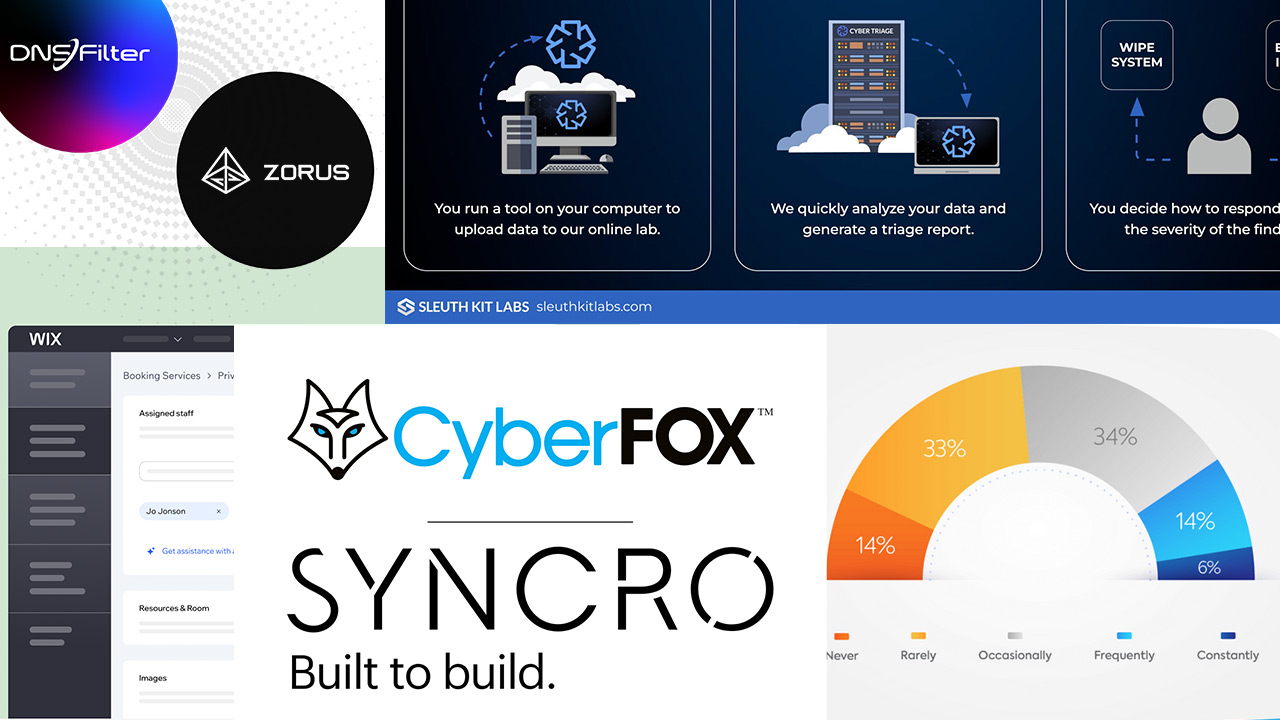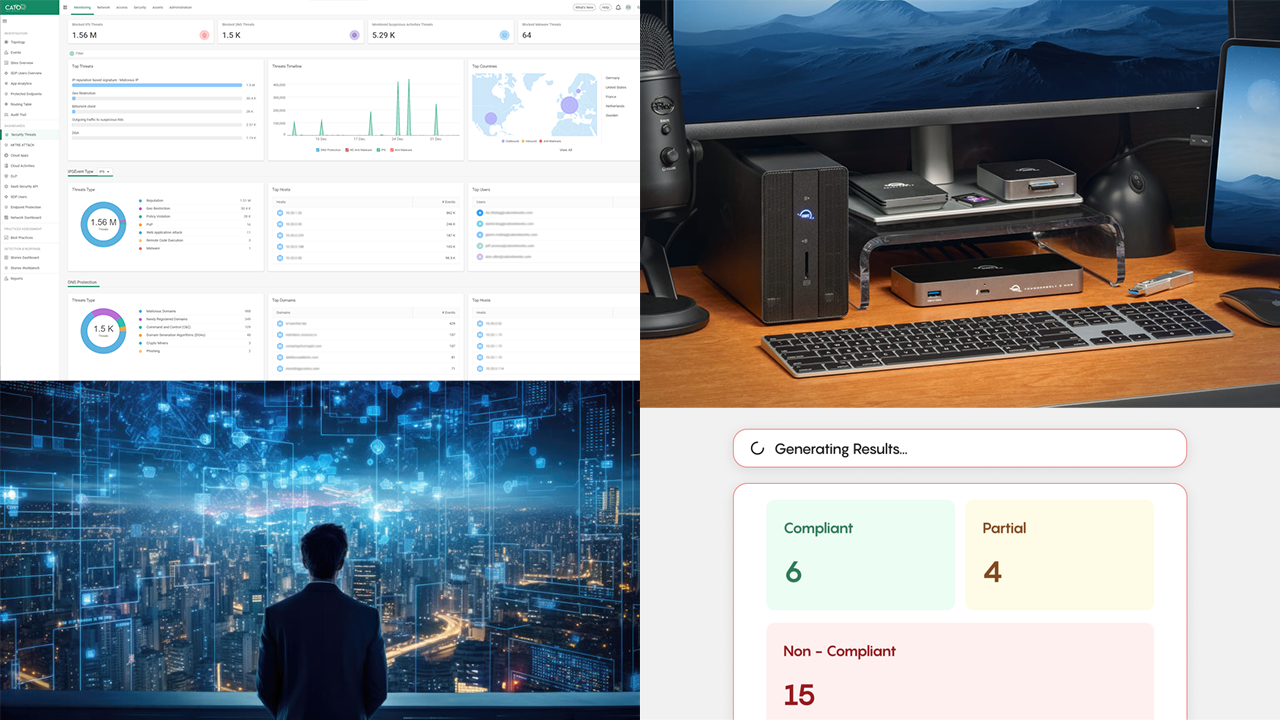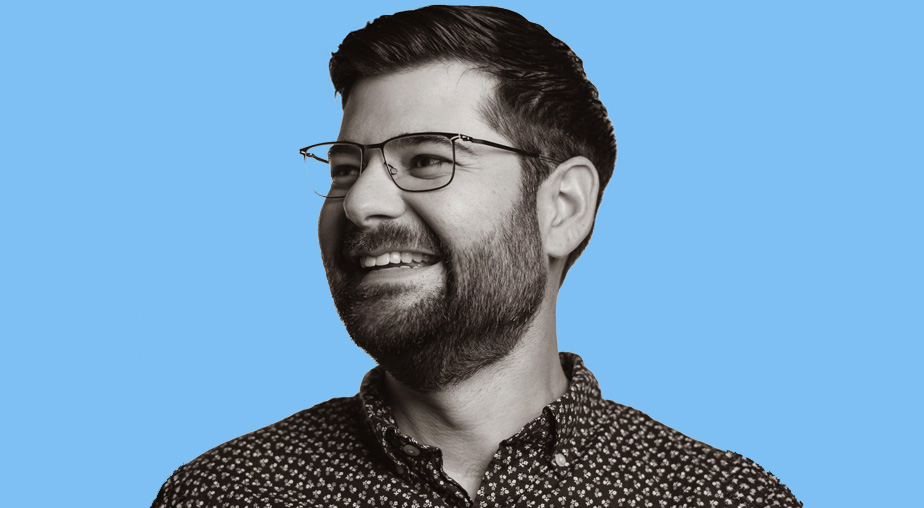SCANNERS AREN’T GOING AWAY because paper still rules in so many businesses. Healthcare, finance, insurance, and government offices all report increasing scanning volumes, according to workflow experts.
All scanners are similar, but not equal. Over the years, scanner quality has developed to the point that every desktop machine makes good digital copies from a standard sheet of paper. The best scanners have better quality, yes, but also easier setup, clear software for casual users, and more flexibility than their counterparts. That’s the case with the Fujitsu fi-8170, the first available model from the new fi-8000 series. The pending fi-8270 is a combo desktop and flatbed scanner, and the fi-8190 is a little faster and rated for more sheets per day (13,000 rather than 10,000 for the fi-8170).
For most companies, the fi-8170 will be all the scanner they need.
Setup and Configuration
Aimed at businesses, the fi-8170 arrived in a brown box—packed and taped so aggressively it could ship from Mars with no damage—with a picture of the scanner, not retail packaging.
The physical setup was straightforward. Where some scanners slow you down is the seemingly endless list of drivers, utilities, and applications that must be loaded and configured to work properly. Not the fi-8170. Our early-release version came with a DVD, but now the Fujitsu website has the software ready for download. Downloading and installing the software bundle takes just a few clicks along with the EULA screens.
The “basic” scanner application, PaperStream ClickScan, is the first to load, followed by PaperStream Capture, which has more granular settings and batch capabilities. Various utilities and drivers all installed properly, including Help. The install routine checked for and installed updates.
I then plugged the scanner into the client PC with the supplied USB cable. Here’s where other scanners begin the configuration process, but not this one. After turning it on, I put some paper in the automatic document feeder (ADF) and hit the green-rimmed scan button. A dozen pages zipped through the scanner far faster than my personal Fujitsu ix-500 could handle them. The PaperStream ClickScan application opened, and I had a choice of where to route the scanned pages: Folder, Email, Printer, or Application.
All choices show a preview of the copied pages, with a large image in the middle of the screen and thumbnails on the left. On the right, a filename box (saved as PDF) and destination folder box appeared. Under those were the Save button, or a Back and Cancel option. For Email, I could attach the digital PDF file to an email. Printer let me pick an existing printer to send the file to, and Application opened my default PDF viewer. This is by far the fastest box-to-scanned process I’ve seen.
There are USB and Ethernet ports on the unit, but only one at a time can be active. For workgroup scanning, you can install the software on several PCs and connect via Ethernet.
The ClickScan application’s commonly used settings are right up front and easily configurable. Each option opens a pick list to set image mode, resolution (150–600 dpi), paper size, front, back, two-sided scan, continuous scan, and file format (PDF, TIFF, BMP, JPEG).
The Advanced button opens seven areas of granular controls, including Basic, Image, Page, Paper Feeding, Batch, Endorser, and Output. Handy tools like Hole Punch Removal and Automatic Cropping are easy to find and set. Split Image will automatically split two images on a page to separate scans.
 PaperStream Capture (left), the second major application, lets you select the scanner to use when connected over Ethernet, and handles batch jobs with more details than ClickScan. I configured a batch job to send scanned pages immediately to the included ABBYY FineReader optical character recognition software using the ScanToWord.exe app. It was as easy as converting to standard PDF, except a .docx file appeared in the destination folder. The optional PaperStream Capture Pro upgrade adds bar code reading and writing, but 90% of the functionality is in the supplied Capture app.
PaperStream Capture (left), the second major application, lets you select the scanner to use when connected over Ethernet, and handles batch jobs with more details than ClickScan. I configured a batch job to send scanned pages immediately to the included ABBYY FineReader optical character recognition software using the ScanToWord.exe app. It was as easy as converting to standard PDF, except a .docx file appeared in the destination folder. The optional PaperStream Capture Pro upgrade adds bar code reading and writing, but 90% of the functionality is in the supplied Capture app.
For larger company use, multiple fi-8170s on the network can scan straight to the cloud without attaching to a PC, routing through a Windows server running PaperStream NX Manager.
Nearly Idiot-Proof
In normal operation, the fi-8170 made fast, accurate, and high-quality scans without exception. Trying to make it fail, I put in 8½ x 11 paper interspersed with bank checks leaning right and left. Each page fed cleanly, and the deskewing utility automatically corrected each mistake. Fujitsu says this model has 32 new patents, including all-wheel paper drives to handle skewing. It also has a manual feed for thick documents, including open passports and plastic cards.
One feature I appreciate is the ability to put in 20 invoices and name each file separately before saving the entire batch. No more feed, type, feed, type struggles. If you scan something you didn’t mean to, you can delete that page in the preview before saving. Want to save only half the page you scanned? Crop it.
If you need output quality, speedy scanning of 100 pages at once, and easy control of the results, the Fujitsu fi-8170 checks every box.
Images: Courtesy of Fujitsu