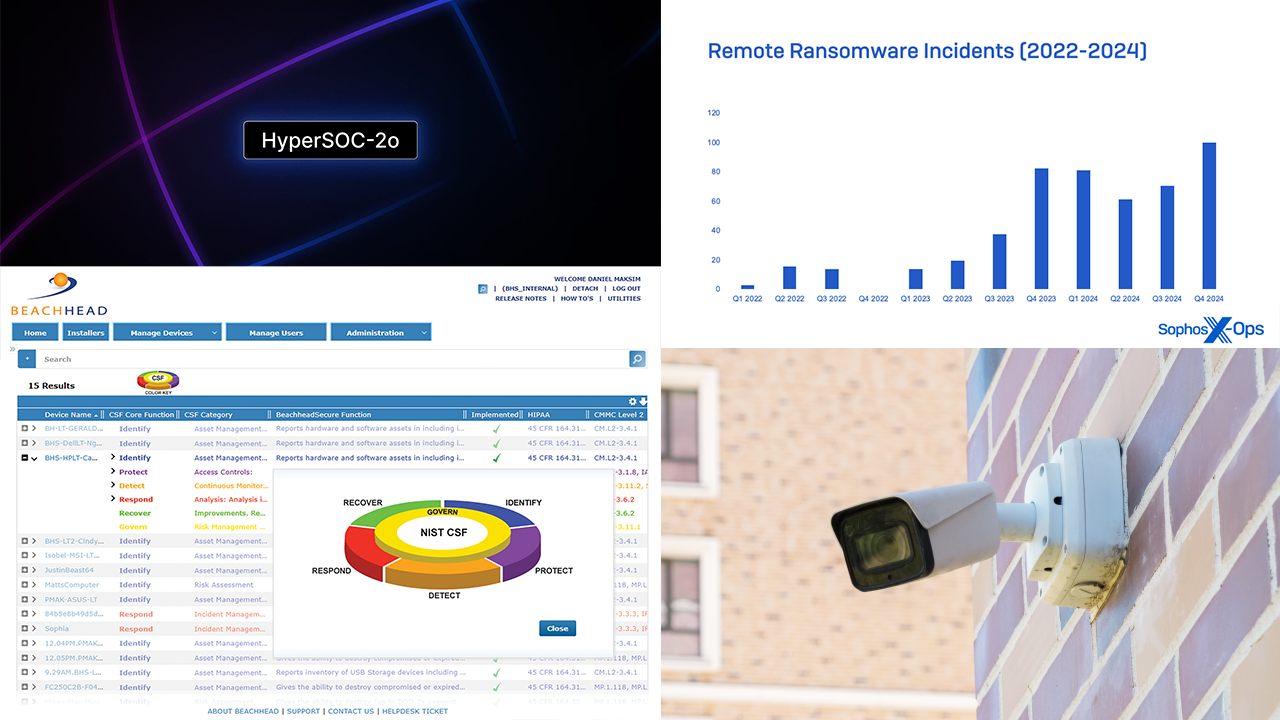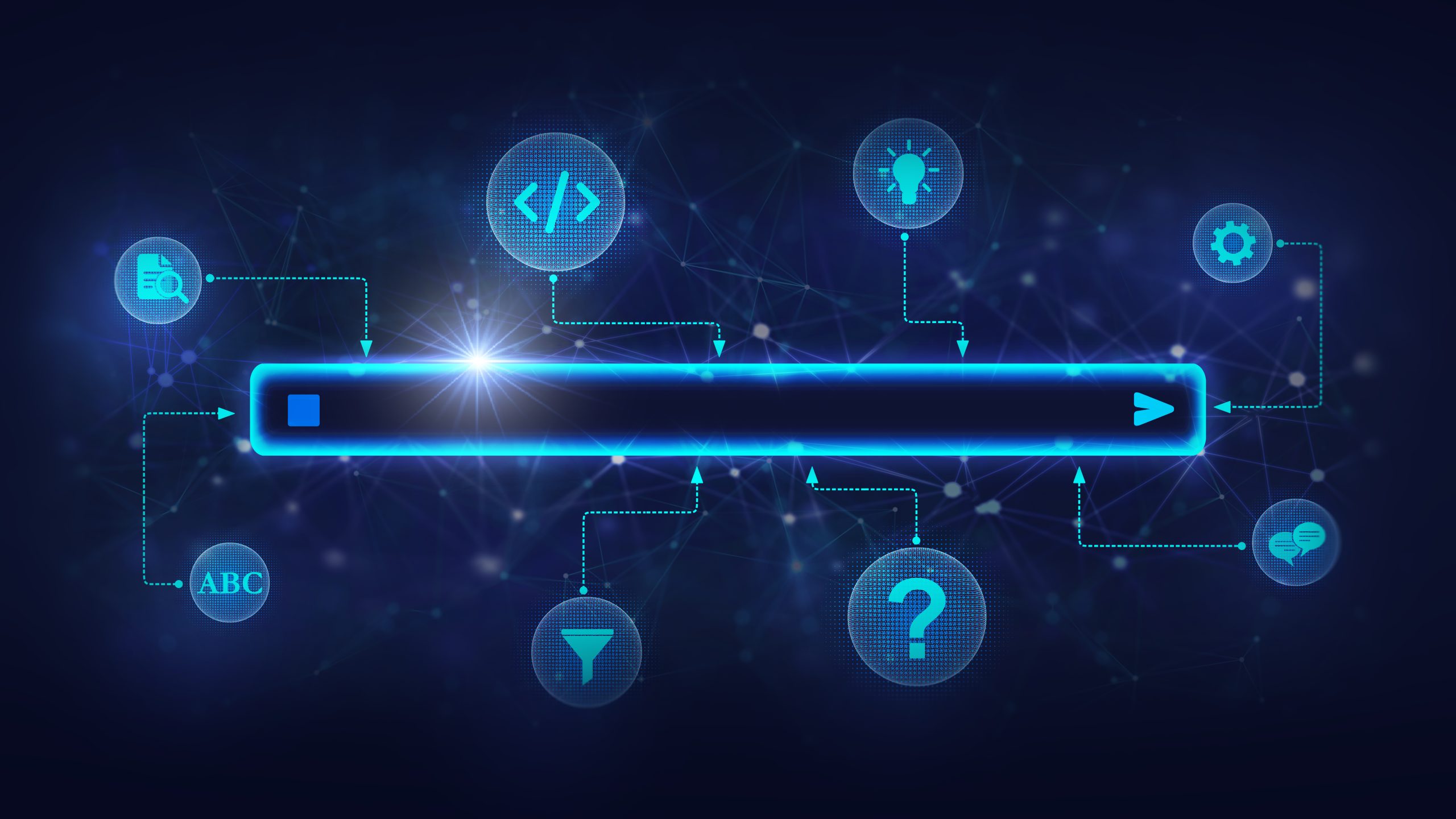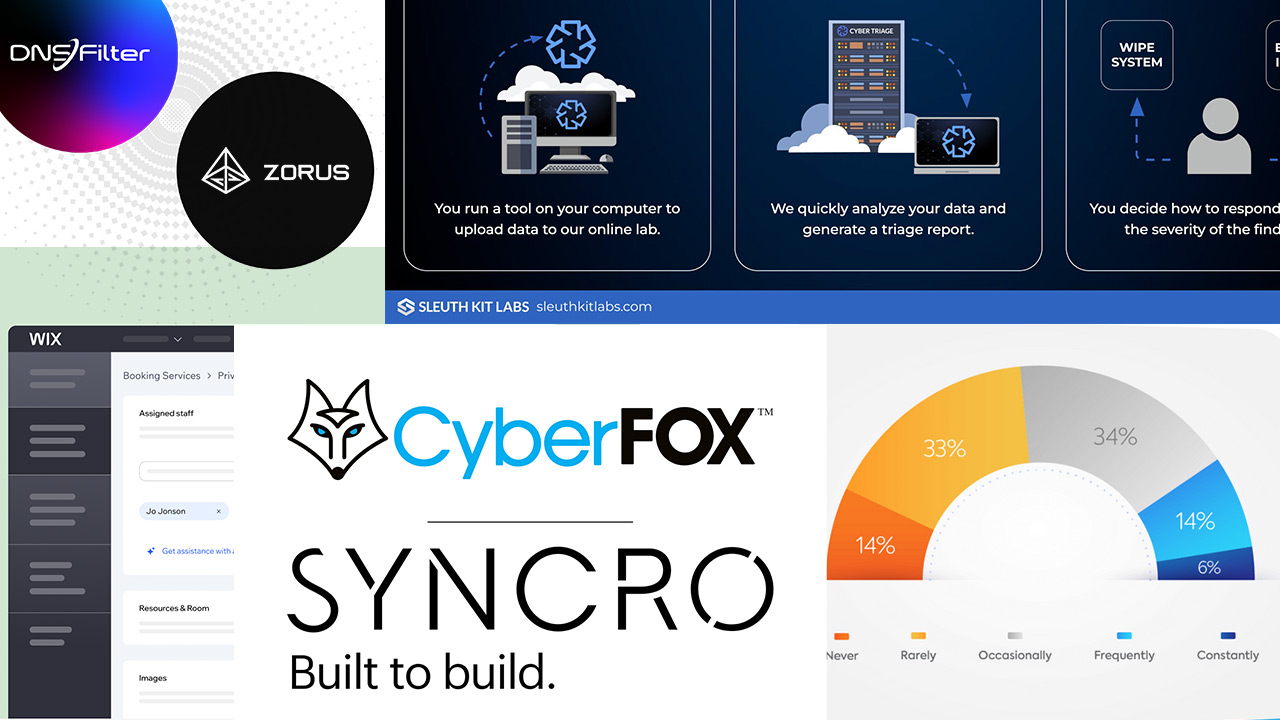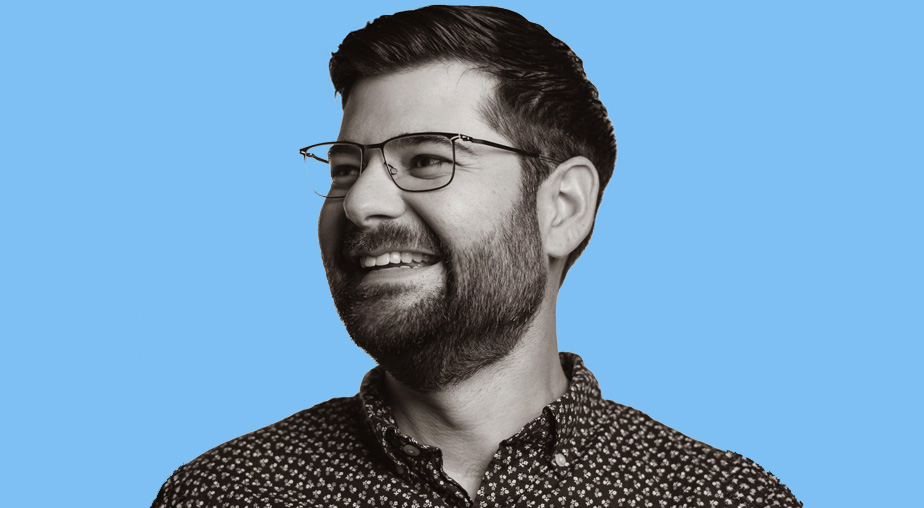BACK IN 2020, when coronavirus forced employees out of offices and into their homes, I reviewed Jabra’s PanaCast videoconferencing solution. It’s the size of a normal webcam but packed with three separate cameras (intelligently stitched together) to form a 180-degree view in a compact area, perfect for small meeting spaces. It’s still a neat solution, and hopefully one that garners more attention as employees return to offices and in-person meetings.
Fast forward to new products in the PanaCast line. First is the PanaCast 50, which is a souped-up version of the original with better video and vastly superior audio capture intended for larger meeting rooms. The second, PanaCast 20, is what caught my eye because it strays from group conferencing and instead focuses on the individual, claiming to be “engineered for intelligent AI-enabled personal videoconferencing.”
There’s hardly a lack of competition in the personal webcam market, so how does Jabra’s take stack up?
Out of the Box
 The PanaCast 20 ships in a well-made gray cardboard box with the firm’s distinct yellow accents, covered with a second layer of cardboard that slides off the top. Do so, and you’re treated to some friendly advice about downloading their software (more on this later) and a reminder that you can get 20% off your next purchase if you register your device. So, it’s not only a box, but also a coupon. Neat.
The PanaCast 20 ships in a well-made gray cardboard box with the firm’s distinct yellow accents, covered with a second layer of cardboard that slides off the top. Do so, and you’re treated to some friendly advice about downloading their software (more on this later) and a reminder that you can get 20% off your next purchase if you register your device. So, it’s not only a box, but also a coupon. Neat.
With a flip of the lid, you’re treated to a warranty book in more languages than I thought existed and a zippered travel case containing the PanaCast 20. The case is excellent, with a form-fitted area in the center for the camera and a circular area around to hold the USB cable. There’s also a little pocket on the inside—perfect for taking that warranty book along to brush up on your Romanian and Korean while out and about.
The PanaCast 20
The PanaCast 20 looks and feels like the Rolls Royce of webcams: impeccable build quality, distinctive look, and a relatively compact size for a high-end webcam. The textured top (which likely serves as a heatsink in disguise) and matte black finish are elegant. The 4K video sensor rests behind a security shutter operated by a tiny switch on the bottom of the camera, another nice touch.
The camera grips the computer screen using the foldout clip on the bottom of the device. It’s got a firm hinge and a thick enough gap that most users shouldn’t have trouble attaching it to their desktop or laptop monitor. There’s also a thread mount for stands and tripods.
Setup is as easy as most webcams. Like it’s three-eyed sibling, the PanaCast 20 connects via USB-3.0 from a USB-C connection along the back-bottom of the unit. USB 2.0 is supported so long as the port can provide 500 mA of power. Once plugged in, the PanaCast 20 will operate using the default settings, but like the box top suggests, users should install the Jabra Connect software utility. It provides the ability to update the device’s firmware and change settings, plus unlock features of the webcam that are otherwise inaccessible.
First Experience
Firing up the Windows Camera app, I prepared to revel in the beauty of my glorious mug in pristine clarity and … wait, what? The field of view is enormous. I could practically see the entire room behind me as I sat like a background fixture in my chair. The image quality itself was also not blowing rainbows into my eyeballs, being dark, yellow/reddish, and slightly noisy.
Going through a serious Charlie Brown moment I asked myself, “Is this it? Where’s the great picture? Where’s the artificial intelligence! Everything I review turns into a disaster! I guess I don’t know what AI-powered webcams are all about. Is there anyone who understands what AI-powered webcams are all about?!” Unfortunately, Linus was nowhere to be found, which meant more experimentation.
It’s certified for Zoom, Microsoft Teams, and Microsoft Skype for Business, so the next step was to try one of those. Sure enough, firing up a new Zoom meeting and switching to the PanaCast 20 showed me, in frame, in my chair (pictured right). The picture quality still wasn’t amazing, but at least the focus was on me. And then I leaned right … and it followed me (cool!). I leaned left, and it followed me again (still cool!). This must be that whole AI thing Jabra was talking about.
Does that mean it only works properly in Zoom and Teams? No, it turns out. When forced to operate at 4K resolution the AI engine doesn’t have the spare pixels to digitally zoom and pan. After returning to the Windows Camera app and changing the camera resolution to 720p or 1080p, it worked as expected.
Intelligent Zoom
 The AI-powered Intelligent Zoom feature is what sets the PanaCast 20 apart. It’s designed to utilize the camera’s 4K sensor to digitally zoom and pan around to keep the subject in frame. It’s powered via a chip in the camera itself, so no CPU resources or software are required to work correctly, which is awesome. It’s also why the webcam gets very hot when in use.
The AI-powered Intelligent Zoom feature is what sets the PanaCast 20 apart. It’s designed to utilize the camera’s 4K sensor to digitally zoom and pan around to keep the subject in frame. It’s powered via a chip in the camera itself, so no CPU resources or software are required to work correctly, which is awesome. It’s also why the webcam gets very hot when in use.
The AI engine does a good job keeping the subject in frame overall, automatically making digital zoom and tilt adjustments as the subject moves. It hesitates making changes until the subject reaches certain thresholds in the frame, which makes some sense. It would be annoying and distracting in meetings if everyone’s camera was in full Michael Bay mode, but it does mean the subject may not always be centered.
It works well most of the time. If I had to nitpick, the zoom level it chooses isn’t always consistent. It would be great if there was a setting to influence the AI to favor how much of the frame should be background versus subject.
Audio and Video
For an AI-powered camera that’s supposed to optimize the image in real time, the PanaCast 20 leaves a lot to be desired. That’s where the Jabra Direct software goes from being optional to necessary.
The software provides a settings area to set the Intelligent Zoom feature on or off by default, adjust the field of view and flicker, and toggle for the internal microphone. If I changed the field of view to anything other than 90 degrees, the Intelligent Zoom feature wouldn’t work.
You’ll want to have the camera controller handy during use. It allows you to enable/disable the Intelligent Zoom to set the framing manually. There’s also a built-in Picture-in-Picture mode that allows you to zoom in on a particular area while keeping the subject in frame in the corner, which would be useful for demonstrating physical products, for example.
Low- and mid-light performance isn’t great, but manual adjustment of the image quality is key to getting a good picture. Setting the white balance and brightness manually made a huge difference. There’s a toggle called Vivid HDR that makes the picture blurry if that’s what you’re into. In a well-lit room with settings adjusted manually, the image quality is detailed and sharp.
The three onboard microphones are particularly good at picking up audio from just about any distance. The audio quality itself is a little better than what you’d normally expect from a webcam, meaning opt for a headset or USB microphone for individual use.
Final Thoughts
The PanaCast 20’s hallmark features (Intelligent Zoom and Picture-in-Picture) seem like solutions looking for a problem. The auto-framing is fun to play with, but I don’t see people shifting around that much on conference calls or placing their laptops at vastly different distances on the road. And unless the camera is very close, it’s always digitally zooming, which makes the image a bit noisy. Some might find the Picture-in-Picture useful, but I suspect most would never use it.
Don’t get me wrong, though. The PanaCast 20 is an impressive webcam, but unfortunately so are the $200 Dell UltraSharp Webcam and Logitech Brio. The Dell even supports AI auto framing, while the Brio trades that for Windows Hello support (which would be far more useful for most). At $329, the PanaCast 20 commands a price that is hard to justify, especially when users need to manually override its AI features to achieve desired results.
Opening image courtesy of Jabra