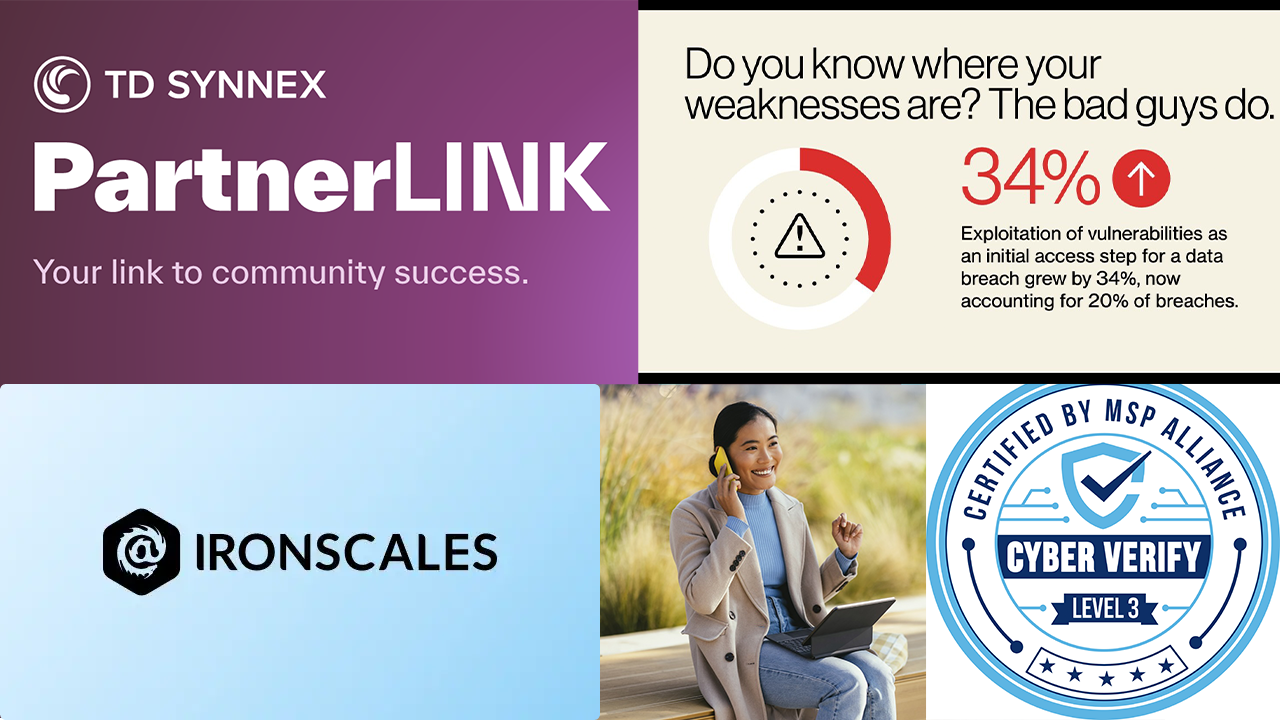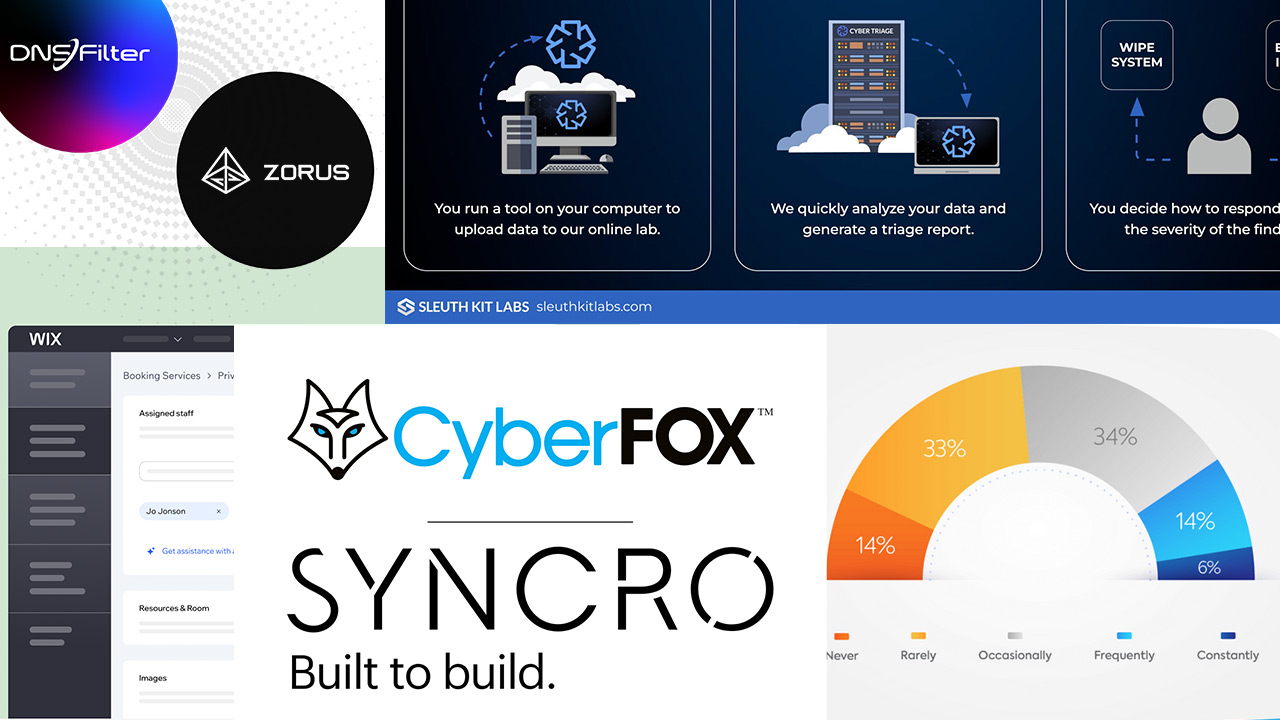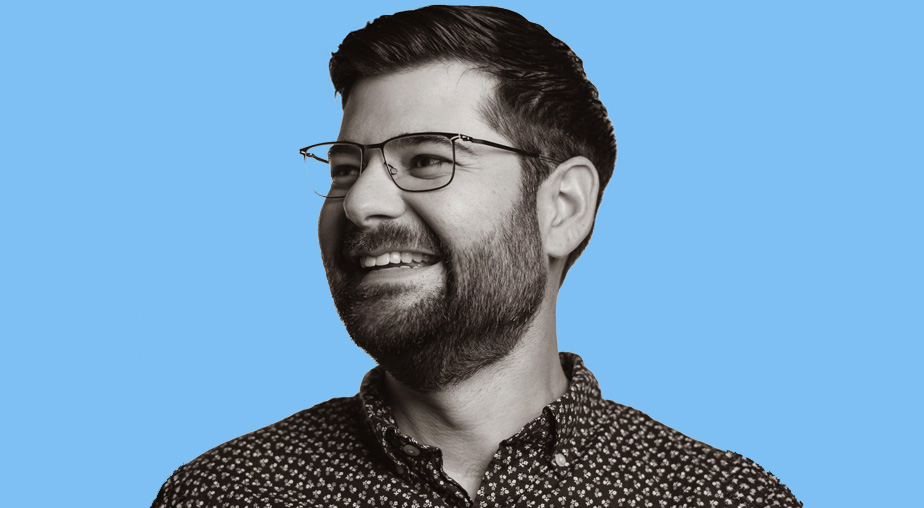Desktop printing doesn’t get enough credit for the enormous leap in function and affordability over the last 30 years. From crude and noisy dot matrix printers to the first laser printers costing thousands of dollars, we now have all-in-one devices that print, copy, scan, fax, and more. The Epson WorkForce WF-3540 represents this product type quite well, offering a wide range of services beyond basic printing for under $200.
This cutthroat, competitive market (Epson alone offers 19 printers in this segment ranging from $80 to $500) means inexpensive printers that do more for less improve with each new model. Aimed at home and small business users, the WF-3540 includes two paper trays, two-sided printing, Automatic Document Feed for copying and scanning, wireless support, and an app to print directly from your smartphone. Twenty years ago this was impossible; ten years ago this cost thousands. And the WF-3540 does a darn good job for about $150 street price, aiming mostly at small businesses and home users.
Setup and configuration
Often sold at retail, the box for the WF-3540 doubles as a billboard while holding the printer securely on its overseas voyage. Two nice details setting up this unit: the dozen pieces of blue tape holding various doors and lids and paper trays still are doubled over at the end, making it easy to grab and pull off the tape. Second, the Start Here page provides clear, accurate, and complete unpacking and setup details. It’s amazing how often Quick Start pages are inaccurate, but this one is spot on.
The 3.5 inch touchscreen finds the right balance between easy to use and resistant to accidental triggers. Enough pressure is needed to eliminate random key presses, and a beep provides feedback.

Ink cartridges (a full set comes with the unit – ink.jpg) fit with a click into the carrier (Ink-install.jpg), with a color code chart to keep you from getting them out of order. The slim ink cartridges are fine for color, but you’ll want the double-wide cartridge for black ink, which drains the fastest by far.

When plugged into an existing Ethernet network, the printer works with DHCP (Dynamic Host Control Protocol) to find an open address. Using the touchscreen, you can set a specific IP address, which makes sure the printer doesn’t change addresses after a reboot or power outage.
Wireless setup automatically finds local WiFi networks, and you put your password in via a telephone touchpad interface, which can take a while with longer passwords. Once connected, smartphone users with the Epson iPrint app can send documents and photos directly to the printer. This wireless setup worked better than any other printer we’ve tried over the past few years. Unfortunately, wired or wireless is an either/or option. We haven’t figured out how to run both at once.

You can setup Epson Connect to email documents and photos to your printer from anywhere in the world (EpsonConnect.jpg). Not sure how much this will be used, but it did work. When sending a photo, the email text became a cover sheet, followed by the print.
As with other All-In-One printers, client setup can take some time. Officially you must insert a CD physically at every client workstation (we had no lock running the installation from a shared network drive). There were 901 files on our CD, and programs for printing, monitoring, faxing, and scanning get loaded (you can choose not to install some of the features). Then software updates download.
We did accidentally find a setup.exe program in the English\EPSON Connect directory that installed just the print drivers on a client. Epson should make that option clearer for those users who just want ink on paper, not scanning and the rest.
Using the WF-3540

Printing is fast for an inkjet, and the double-sided printing worked without smudging the print. Dual trays (Dual-trays.jpg) hold a total of 500 pages, and choosing different trays during a print job is as easy as Windows lets it be (PrinterSettings-1.jpg). Output is crisp and clean.

Most users will ignore all these options, but if you want to do something interesting with your printouts, like mark them Do Not Copy or Top Secret, that’s easy (PrinterSettings-2.jpg). Having this range of features on an inexpensive printer does impress. And users can get good status information without being too confused.

For photo fans, the memory card reader accepted our SD card from an older model Casio digital camera without a problem. The grid of photos on the 3.5 inch touch screen so small as to be nearly worthless, but when you choose one photo (Kitten.jpg) you get options for zooming, cropping, and more. Yet general purpose ink on even glossy photo paper doesn’t do as well as on one of Epson’s photo-specific printers, or the print-yourself kiosks at your local drugstore. For quick, low quality prints, the system works fine, but will not satisfy serious photographer hobbyists.
Scanning features and control abound, including the two-sided scanning of a batch of papers at one time. We put five pages with copy and images in the automatic feeder, and it actually whirred and pulled and pushed every page over the scanning table twice and gave good results. This will not replace a dedicated sheet-fed scanner like the Fujitsu ScanSnap, but that unit costs nearly three times what the Epson WF-3540 does. Scan to PC with a button push requires a USB connection, of course, but once you place your pages in the feeder, you can initiate the scan over the network from your client computer.
Honestly, the market overflows with All-In-One printers with abilities and price points that were impossible a few short years ago. The Epson WorkForce WF-3540 offers fast, double-sided printing, scanning, and copying as good as any, and better than most. For homes, micro businesses, or large company departments, a street price of around $150 is a steal for all these features and capabilities. Add in the ability to print documents and photos from smartphones, the computing device in nearly every pocket, and the Epson WF-3540 claims a top spot in this competitive printer category.
Specifications (provided by Epson)
Printing Technology: 4-color (CMYK) drop-on-demand MicroPiezoÆ inkjet technology
Minimum Ink Droplet Size: 3 droplet sizes, as small as 2 picoliters
Maximum Print Resolution: 5760 x 1440 optimized dpi
ISO Print Speed:
Black: 15 ISO ppm
Color 9.3 ISO ppm
2-Sided ISO Print Speed:
Black: 7.4 ISO ppm
Color 5.4 ISO ppm
Copy
Copy Modes:
Color
Black-and-White
Draft
Normal
Copy Quantity: 1 – 99 (PC-free)
Maximum Copy Size: 8.5″ x 14″ (PC-free)
Copy Features:
Fit to page
Automatic reduction and enlargement (25 – 400%)
Adjustable copy density
Scan
Scanner Type: Color flatbed / Automatic two-sided ADF
Photoelectric Device: Color CIS line sensor
Optical Resolution: 2400 dpi
Hardware Resolution: 1200 x 2400 dpi
Maximum Resolution: 9600 dpi interpolated
Scanner Bit Depth: 48-bit color / 24-bit output
Features:
Scan-to-PC
Scan-to-PDF
Scan-to-email
Fax
Fax Settings: Black-and-white and color
Fax Speed: 33.6 Kbps – as fast as 3 sec per page
Memory: Up to 180 pages
Speed Dials: 100 (max.)
PC Fax: Supported
Paper Handling
PC-Free Paper Support:
Plain (8.5″ x 11″, 8.5″ x 14″, A4)
Photo (4″ x 6″, 5″ x 7″, 8″ x 10″, 8.5″ x 11″, A4, 16:9 wide)
Automatic Document Feeder: 30 sheets (Automatic two-sided ADF)
Paper Sizes: 3.5″ x 5″, 4″ x 6″, 5″ x 7″, 8″ x 10″, 8.5″ x 11″, A4, A6, half letter, executive, user definable (3.5″ – 44″ in length)
Maximum Paper Size: 8.5″ x 44″
Borderless Sizes: 3.5″ x 5″, 4″ x 6″, 5″ x 7″, 8″ x 10″, 8.5″ x 11″, A4, 16:9 wide
Paper Types:
Plain paper
EPSON Bright White Paper
Brochure & Flyer Paper Matte Double-sided
Presentation Paper Matte
Premium Presentation Paper Matte
Premium Presentation Paper Matte Double-sided
Ultra Premium Presentation Paper Matte
Photo Paper Glossy
Premium Photo Paper Glossy
Ultra Premium Photo Paper Glossy
Premium Photo Paper Semi-gloss
Photo Quality Adhesive Sheets
Iron-on Cool Peel Transfer paper
Matte Scrapbook Photo Paper (letter)
Envelope Types:
No. 10
Plain paper
Bond paper
Air mail
Paper Capacity: 500 sheets plain paper (250 sheets plain paper x 2 trays), 10 envelopes
Secondary Paper Tray Capacity: Rear feed: 1 sheet
Ink
Ink Type: DURABrite Ultra pigment ink (smudge, fade and water resistant)
Ink Palette: Cyan, Magenta, Yellow and Black
Ink Cartridge Configuration: 4 individual ink cartridges
Fade Resistance / Print Longevity: Up to 118 years2
Replacement Ink Cartridges:
127 Extra High-capacity Black (T127120)
127 Extra High-capacity Cyan (T127220)
127 Extra High-capacity Magenta (T127320)
127 Extra High-capacity Yellow (T127420)
127 Extra High-capacity Multi-pack color (T127520)
126 High-capacity Black (T126120)
126 High-capacity Cyan (T126220)
126 High-capacity Magenta (T126320)
126 High-capacity Yellow (T126420)
126 High-capacity Multi-pack color (T126520)
Ink Yield Information:
Epson provides ink cartridge yields based on the ISO / IEC 24711 and 24712 standard for inkjet products, which excludes the first installed cartridges.
High-capacity Black (T126120): About 385 pages
High-capacity Cyan, Magenta and Yellow (T126220, T126320, T126420): About 470 pages per color
Extra High-capacity Black (T127120): About 945 pages
Extra High-capacity Cyan, Magenta and Yellow (T127220, T127320, T127420): About 755 pages
Connectivity
Interface:
Hi-Speed USB
Wireless (802.11 b/g/n)6
Wired Ethernet (10/100 Mbps)
Wi-Fi Direct
Printing from a Mobile Device:
EPSON Connect5: EPSON Email Print, EPSON iPrint Mobile App, EPSON Remote Print
Other: AppleÆ AirPrint, Google Cloud Print
Supported Memory Cards:
MagicGate Memory Stick Duo,
Memory Stick Duo (With Adapter)
Memory Stick PRO Duo,
Memory Stick PRO-HG Duo
Memory Stick Micro M2 (With Adapter)
SD,
SDHC
SDXC,
MiniSD (With Adapter)
MiniSDHC (With Adapter)
Mini SDXC (With Adapter)
Micro SDXC
MicroSD (With Adapter)
MicroSDHC (With Adapter)
Multi Media Card
MMCplus
MMCmobile RS-MMC (With Adapter)
MMCmicro (With Adapter)
General
Operating Systems:
WindowsÆ 8 (32-bit, 64-bit)
Windows 7 (32-bit, 64-bit)
Windows VistaÆ (32-bit, 64-bit)
Windows XP SP3 (32-bit)
Windows XP Professional x64 Edition
Mac OSÆ X 10.5.x, 10.6.x, 10.7.x, 10.8.x7
Touch Panel: 3.5″ touchscreen with gesture navigation
Printer Language: EPSON ESC/PÆ-R
Temperature:
Operating
50∞ to 95∞ F (10∞ to 35∞ C)
Storage
-4∞ to 104∞ F (-20∞ to 40∞ C)
Humidity:
Operating
20 – 80%
Storage
5 – 85% (no condensation)
Sound Level: 38 dB(A)
Rated Voltage: AC 100 – 120V
Rated Frequency: 50 – 60 Hz
Rated Current: 0.6 Amp
Power Consumption:
Standalone copy / printing mode: Approx. 17 W ISO 24712
Power off mode: Approx. 0.2 W
ENERGY STARÆ qualified
Monthly Duty Cycle: Up to 12,000 pages; Recommended monthly page volume: up to 1000 pages7
Safety Standards: Safety standards UL60950, CSA C22.2 No. 60950 EMI FCC Part 15 subpart B class B, CAN/CSA-CEI/IEC CISPR 22 class B
Telecom Regulations: FCC Part 68 (U.S.A.), IC / CS03 (Canada)
Dimensions:
Printing: 17.7″ x 22.2″ x 12.1″ (W x D x H)
Storage: 17.7″ x 16.8″ x 12.1″ (W x D x H)
Weight: 24.0 lb
Software Included: EPSON printer driver, EPSON Scan, ABBYYÆ FineReaderÆ6
Country of Origin: Indonesia