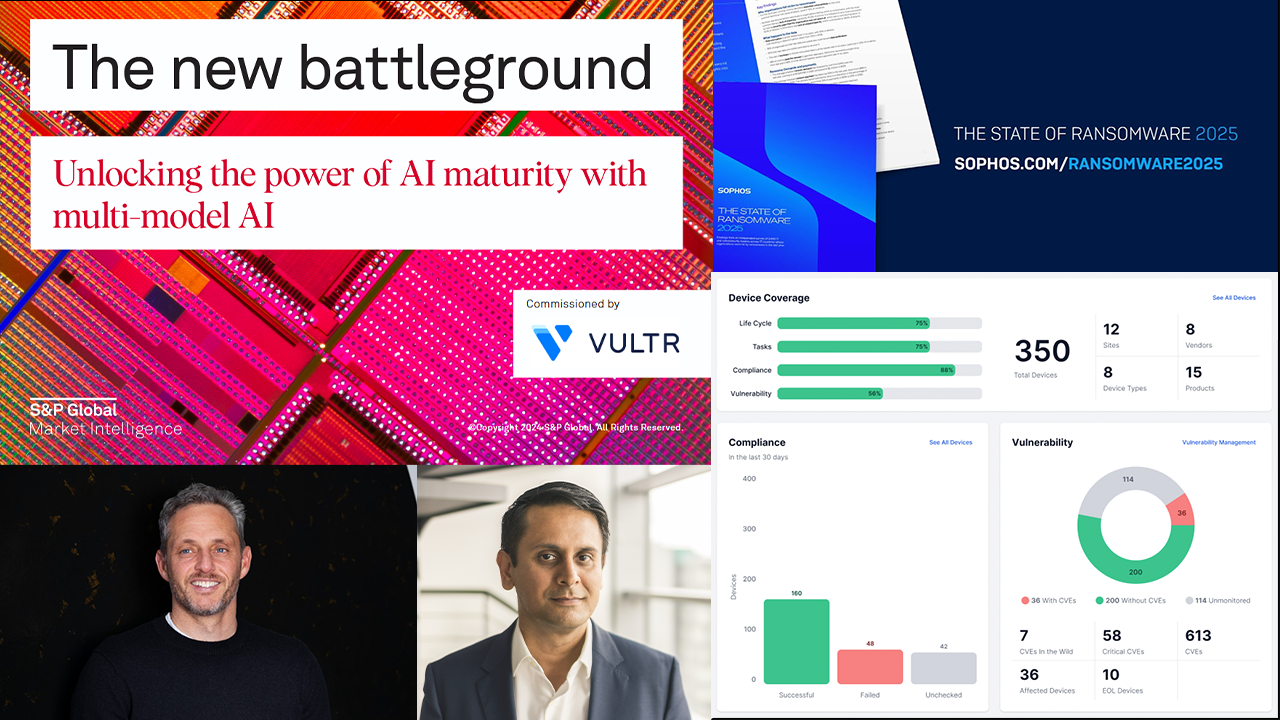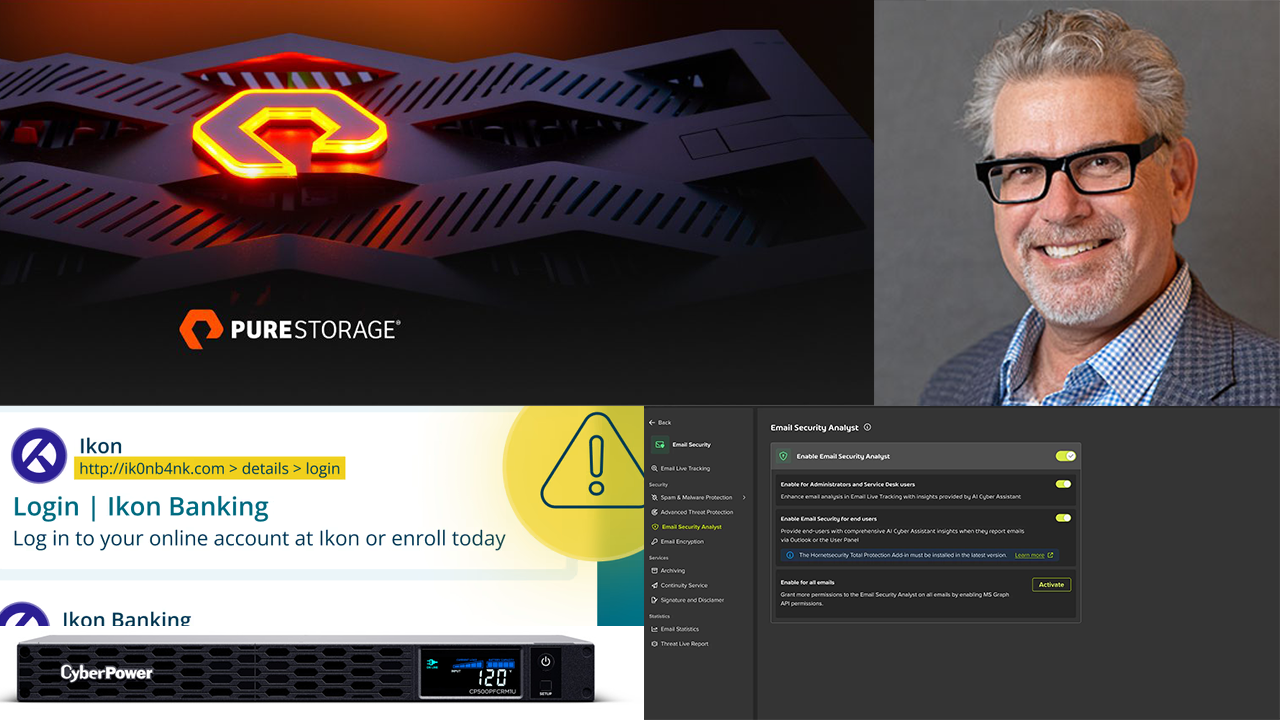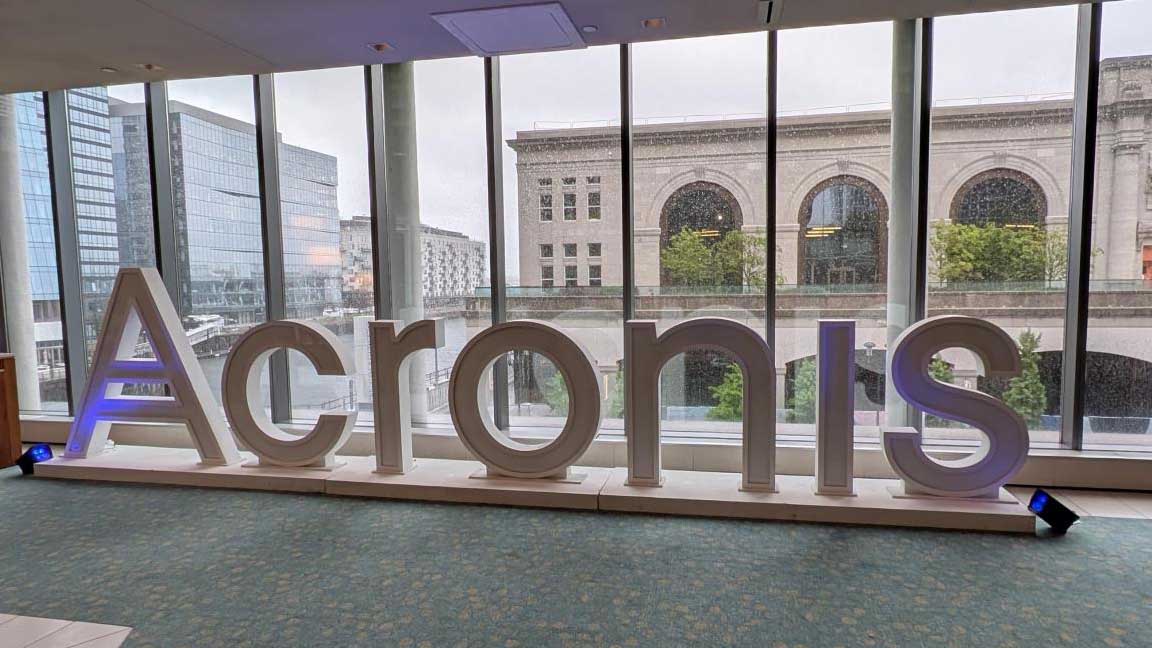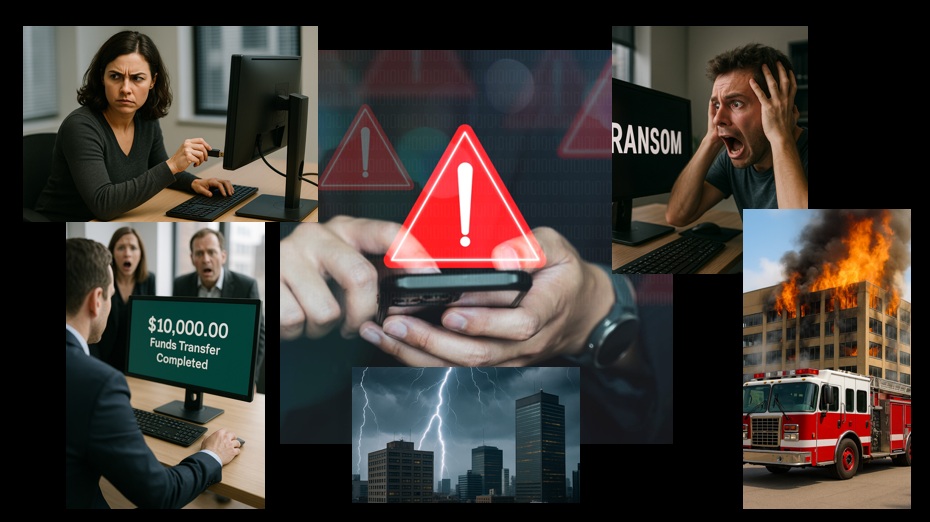Developer Laplink Software Inc. has announced its pending release of PCmover Windows 8 Beta Assistant. The official release will be this week, on Jan. 5. Based on Laplink’s migration product, PCmover Windows 8 Beta Assistant is designed to automatically move files, settings, user accounts, applications, and more from Windows 7 to Windows 8, making it easier for SMBs and channel pros to perform comprehensive testing of Windows 8.
PCmover Windows 8 Beta Assistant will be available for download via www.laplink.com and can be used to perform an unlimited number of migrations at no charge prior to July 2012.
“Here at Laplink, we use PCmover to facilitate testing Windows 8,” says Laplink CTO Jack Wilson. “PCmover enables us to automatically provision several different Windows 8 virtual machines complete with a unique arrangement of development tools, debug software, SDKs, and environmental variables.” He adds, “Then, after PCmover sets up the VMs, we create snapshots of each so we can restore to that particular state as needed.”
PCmover Windows 8 Beta Assistant will work with the Windows 8 Developer Preview as well as all of the upcoming Beta releases and RC (release candidate) builds. The source PC must be running Windows 7 (64-bit), and the new PC must be running Windows 8 (64-bit) — either or both PCs can be physical or virtual machines.
“PCmover is a ‘Day Zero’ utility,” explains Neil Minetto, Laplink’s director of marketing. “You want to have it downloaded and ready to use before you set up a Windows 8 environment, not a week or two afterwards. That’s why we encourage everyone to download PCmover Windows 8 Beta Assistant right away.”
Minetto says the decision to offer the software for free was deliberate. †”We could probably charge for this and do pretty well so far as short term revenue,” he says, “but more importantly, we want to do what we can to support the Windows ecosystem. And, if users have a great experience with PCmover when testing Windows 8, then Laplink will benefit in the future when we release our official Windows 8 version of PCmover.”
PCmover features a set-up wizard to facilitate the migration process. Just install PCmover on the source and destination PC, connect the PCs (e.g., across a network) and follow the directions. For more complicated scenarios, Laplink provides a comprehensive User Guide.
Laplink currently offers several editions of PCmover based on end-user needs, from Home to Professional to Enterprise, which provides channel pros with a set of tools to easily customize the entire migration process and experience.
“Anyone testing Windows 8 probably wants to transfer over a full copy of their existing environment,” Minetto advises. “No need to re-download applications and no need to find old CDs or serial numbers. It’s fully selective so you can choose what to transfer. And once you define the migration, PCmover automatically does the rest saving you significant time and hassle.”
PCmover does not remove anything from the source (old) PC. So, there is no risk to a user’s current environment — and unlike imaging tools, it does not affect the operating system on the destination PC, making it the perfect companion to help test Windows 8.